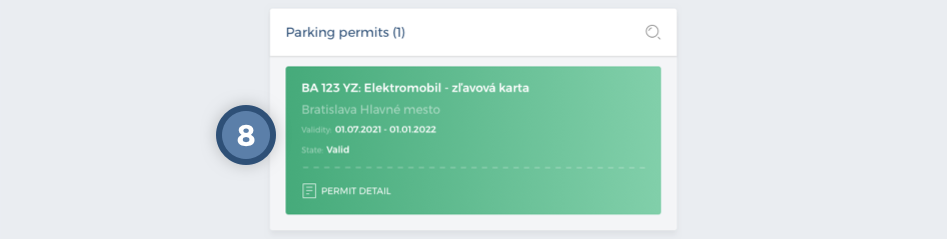Application For an Electric Vehicle Permit
In the Parking Permit Type section, select “Elektromobil – zľavová karta” (Electric Vehicle – Discount) as the parking permit type. The Validity Period field cannot be changed, it is pre-populated automatically. You can set the start date of the parking permit to the desired date – later than the current date. Completion is confirmed by clicking the Continue action.
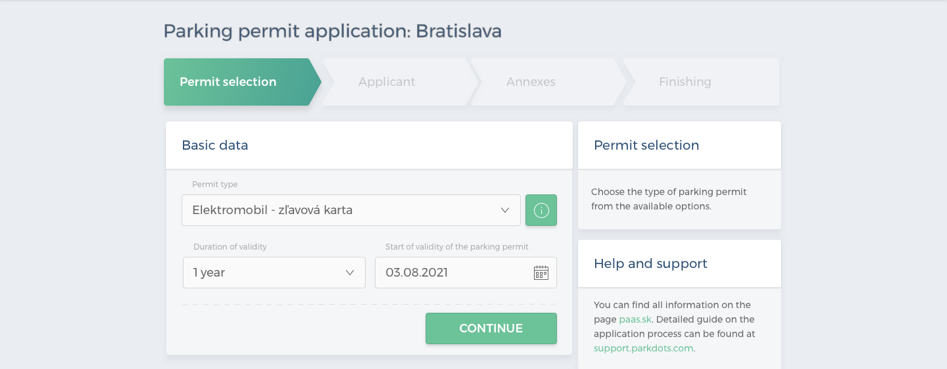
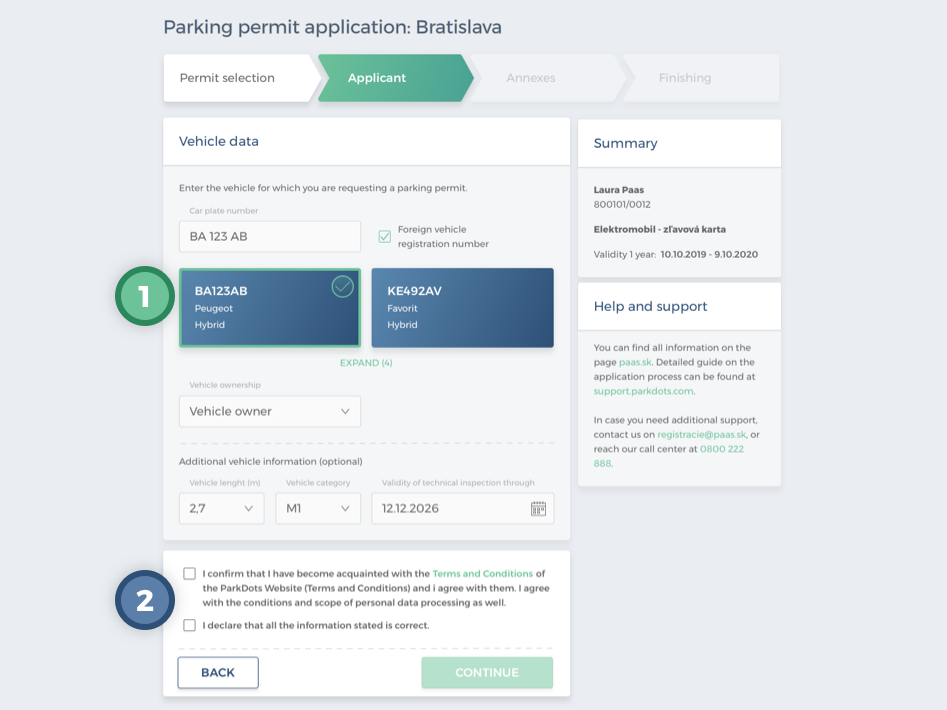
Clicking Continue will take the user to the “Attachments” section. Here the system will notify the user to insert the attachments required for the application to be approved. If the system evaluates that no attachments need to be added, the user will be presented with a notification and the Finish action will become clickable.
If the system assesses the need for attachments, the user will insert the necessary attachments either by clicking on the link and then selecting the file from the device or by dragging and dropping the file from the computer into the indicated box.
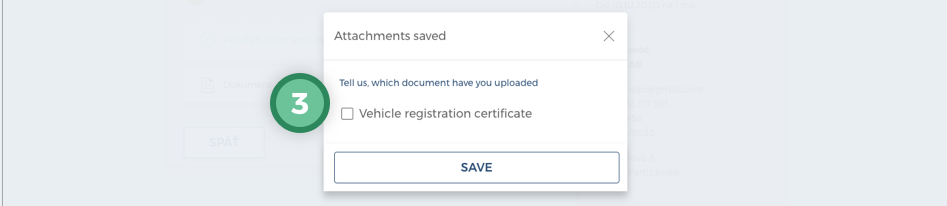
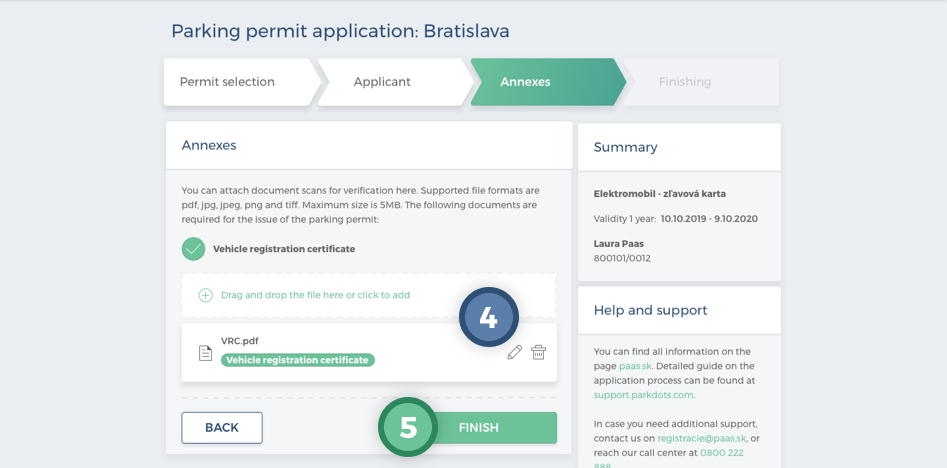
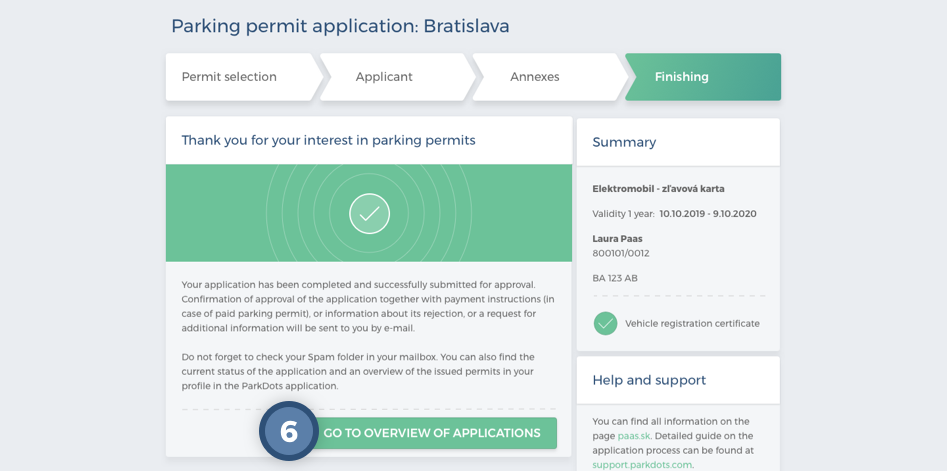
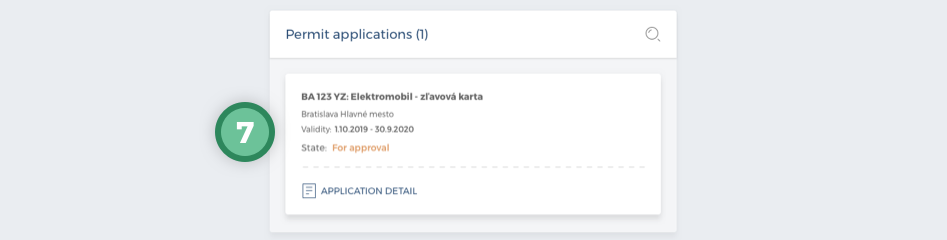
If the system has assessed that verification of the attached documents is required, the status of the application will change to “For approval”. Otherwise, the application will be approved automatically and will be changed to the “Issued” statusIf the system has assessed that verification of the attached documents is required, the status of the application will change to “For approval”. Otherwise, the application will be approved automatically and will be changed to the “Issued” status.
An email will be sent to the user notifying them that the application has been approved as well as an email notifying them that the parking permit has been issued.