Application for a Resident Permit
On the homepage, the user has selected the creation of a new application for the Capital City of Bratislava. Only those whose permanent residence is in a zone for which a resident permit can be issued are eligible for a resident permit.
To confirm the completion, click Continue.
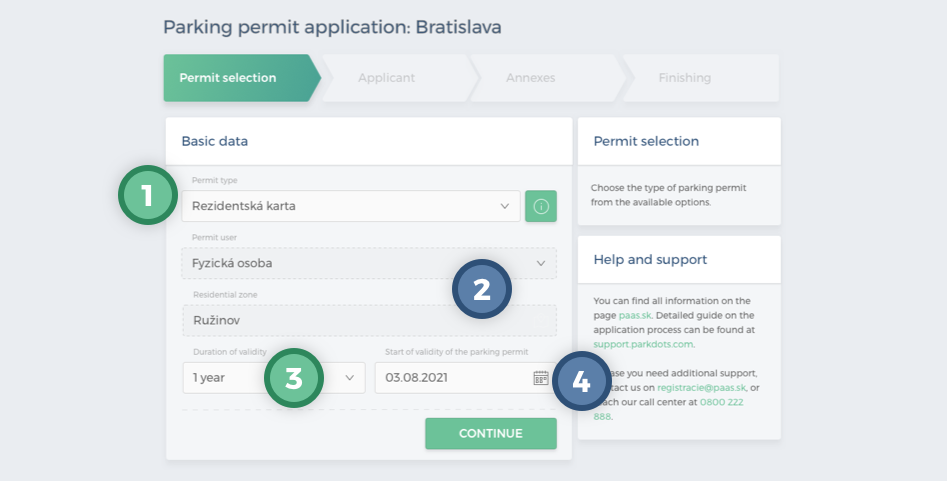
You will get to the “Applicant” screen. Vehicle data should be filled in at the top of the screen. If a vehicle has already been saved in your profile, it can be selected. If not, just enter the vehicle registration number. Select the relationship to the vehicle or check the option Foreign Vehicle.
In the Applicant section, the user can fill in the phone number and the relationship to the property, the rest of the data is pre-populated and cannot be changed by the user. If some of the data is not filled in, this does not prevent the sending of the application, however the user will have to add the missing data by adding attachments in the Attachments section, as the system will not allow the application to be finished without manually adding them.
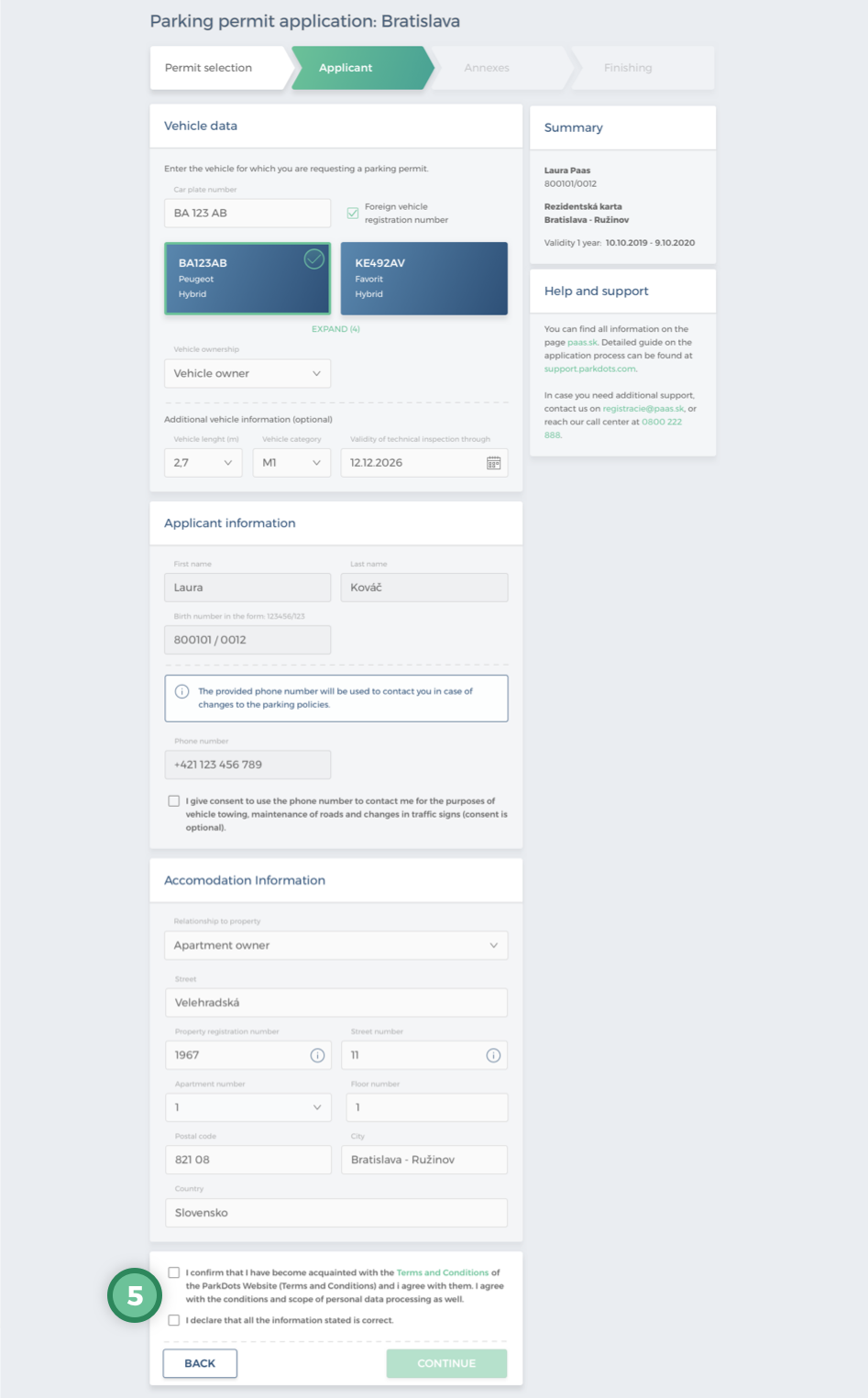
Clicking Continue will take the user to the “Attachments” section. Here the system will notify the user of the attachments required for the application to be approved. If the system evaluates that no attachments need to be added, the user will be presented with a notification and the Finish action will become clickable.
If the system assesses the need for attachments, the user will insert the necessary attachments either by clicking on the link and then selecting the file from the device or by dragging and dropping the file from the computer into the indicated box.
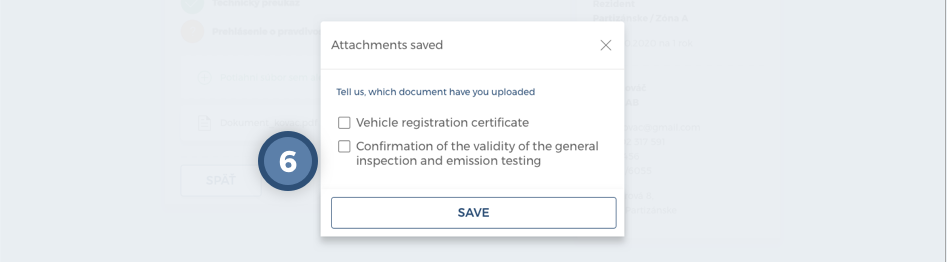
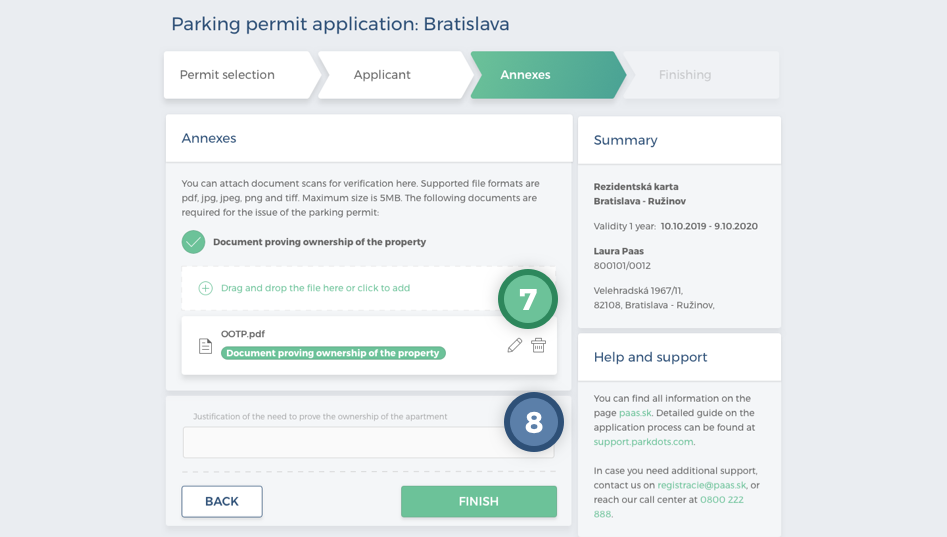
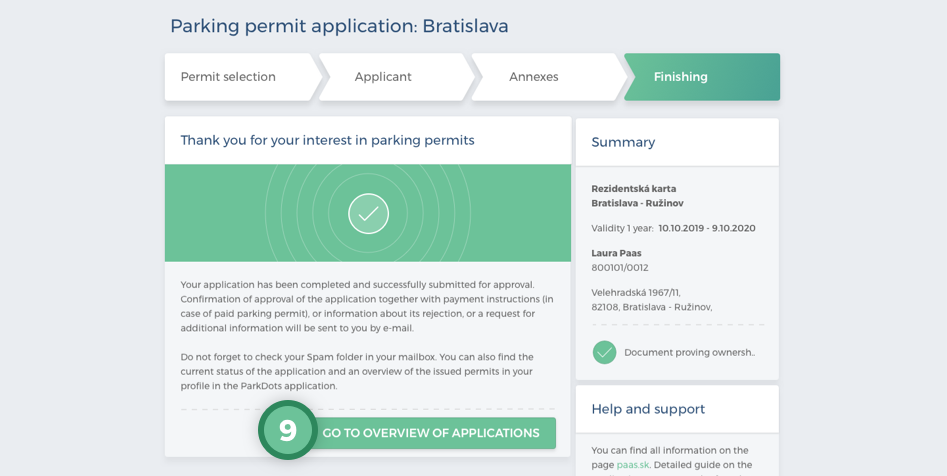
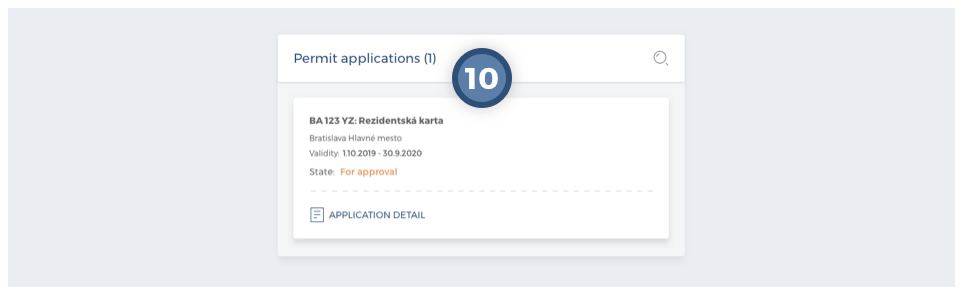
If the system has assessed that verification of the attached documents is required, the status of the application will change to “For approval”. If verification is not necessary, the status of the application will be changed automatically to “Waiting for payment”. It will remain in this status until the user has paid for it (see more in the Paying for a Parking Permit section).