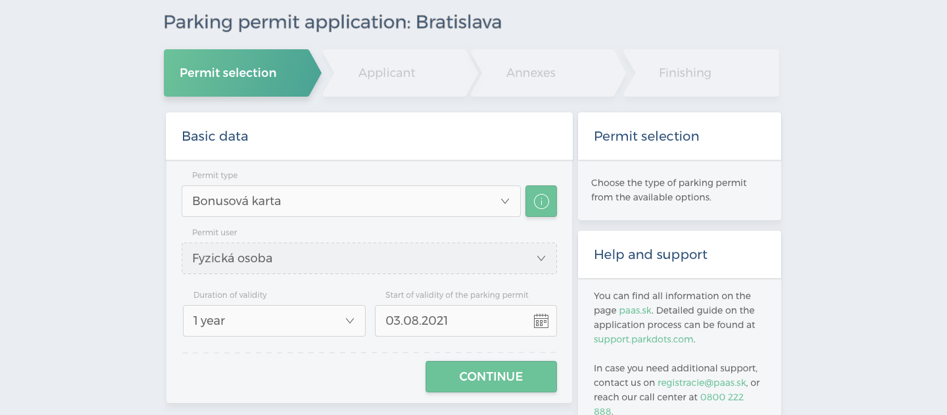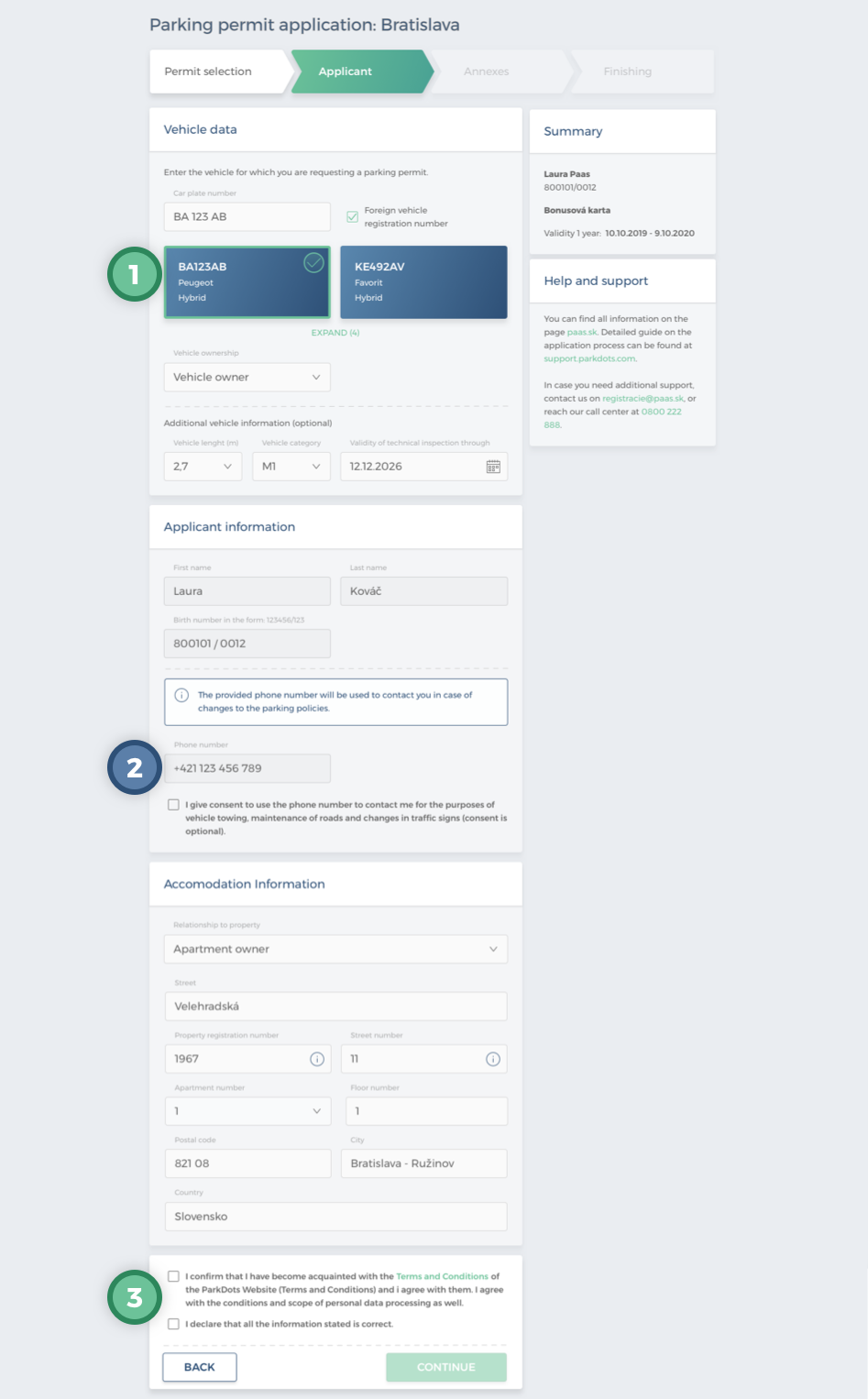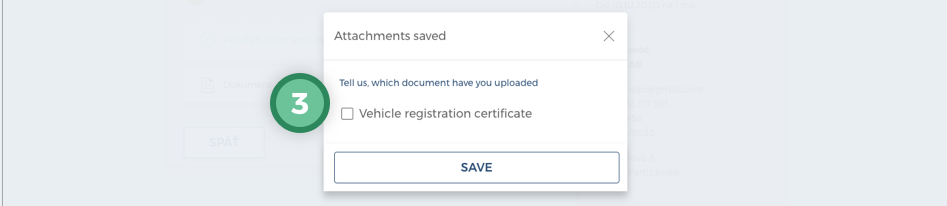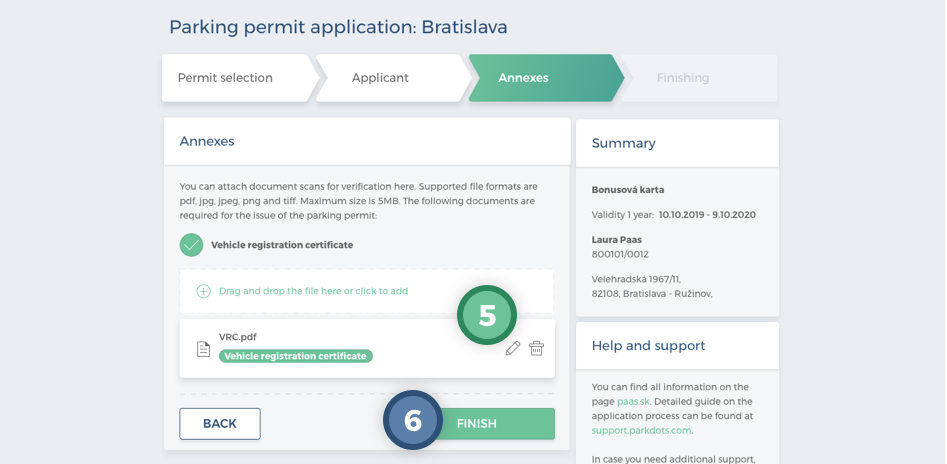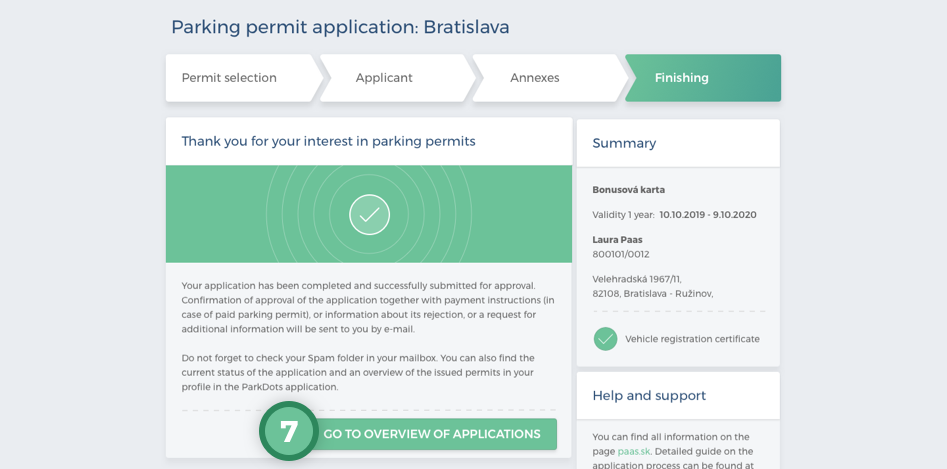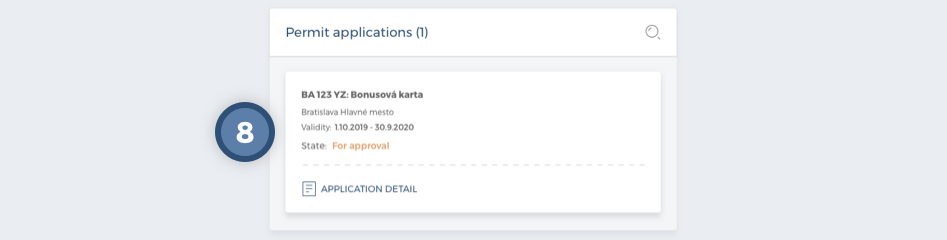Application for a Bonus Permit
Last update 30.08.2022
Only a user whose permanent residence is in a zone for which a bonus permit can be issued is eligible for a bonus permit..
In the Parking Permit Type section, select “Bonusová karta” (Bonus Permit) as the parking permit type. The Parking Permit User and Validity Period fields cannot be changed, they are pre-populated automatically. You can set the start date of the parking permit to the desired date – later than the current date. Completion is confirmed by clicking the Continue action.
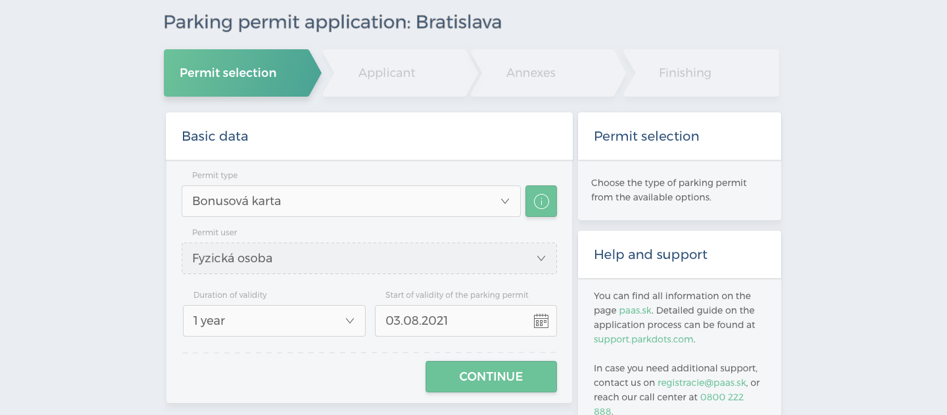
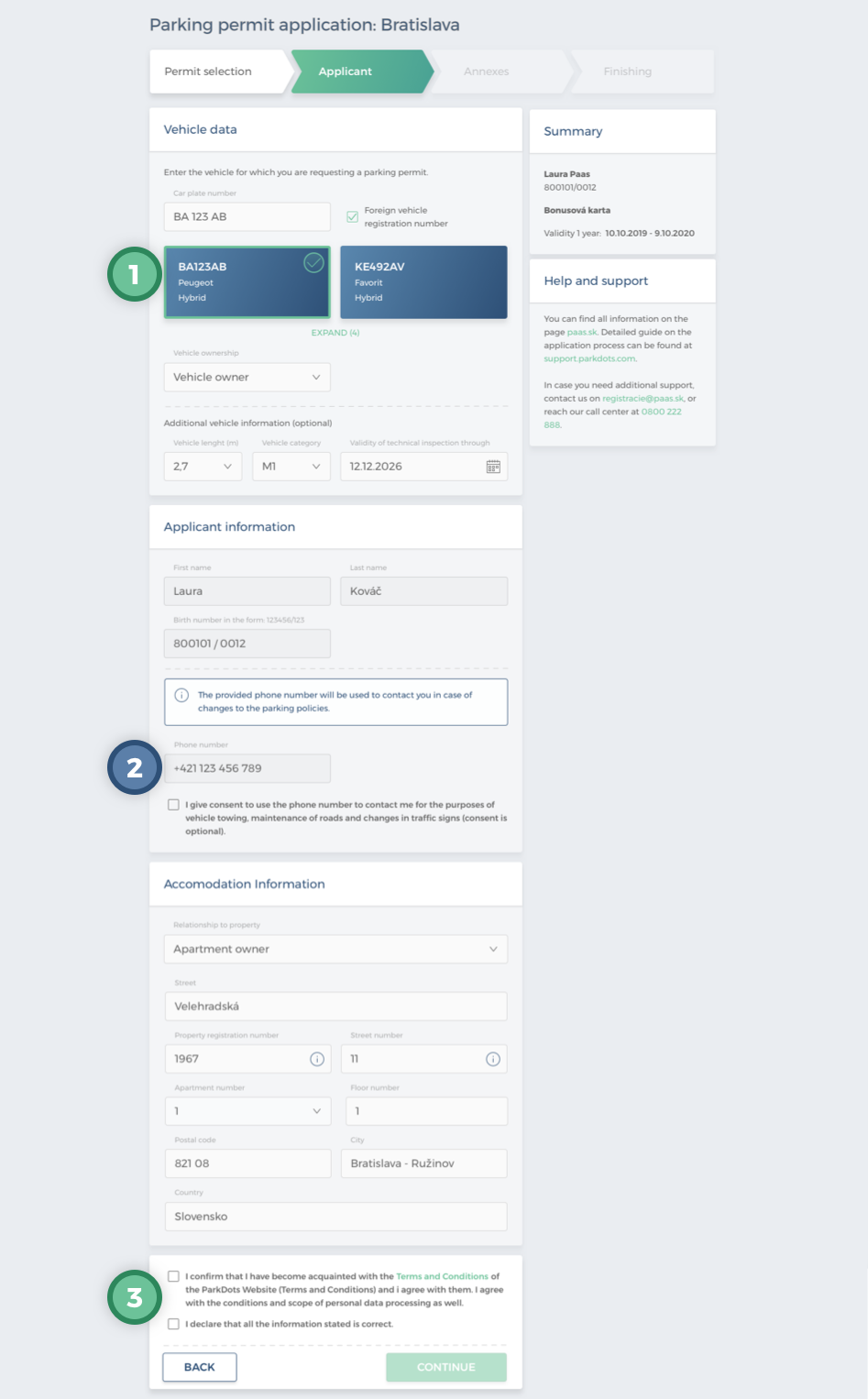
The second step in the “Applicant” screen starts with the vehicle details. Either select a saved vehicle in the profile or enter the vehicle registration number of another one. It is also necessary to describe the relationship to the vehicle or indicate if it is a foreign vehicle.
The user will add a phone number. The other data is pre-populated and cannot be changed by the user. If some of the data is not filled in, this does not prevent the application from being sent. The missing data will have to be added in the Attachments section (otherwise the system will not allow the application to be finished).
Consents that the user must mark in order to continue. Data that is not mandatory for the application is marked as optional; the other data must be entered if the system allows it. The Back action returns the user to the previous screen “Permit Selection”.
Clicking Continue will take the user to the “Attachments” section. Here the system will notify the user to insert the attachments required for the application to be approved. If the system evaluates that no attachments need to be added, the user will be presented with a notification and the “Finish” action will become clickable.
If the system assesses the need for attachments, the user will insert the necessary attachments either by clicking on the link and then selecting the file from the device or by dragging and dropping the file from the computer into the indicated box.
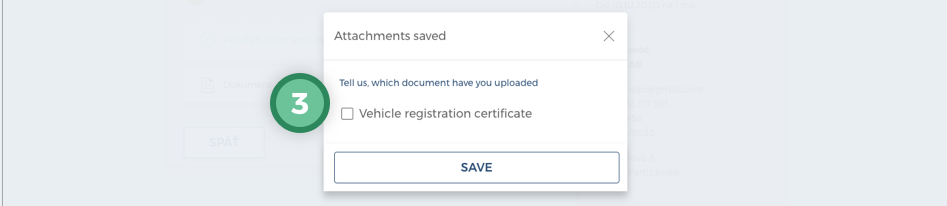
Once the attachments have been uploaded, the user is presented with a window where it is necessary to specify the file type by selecting one or more options.
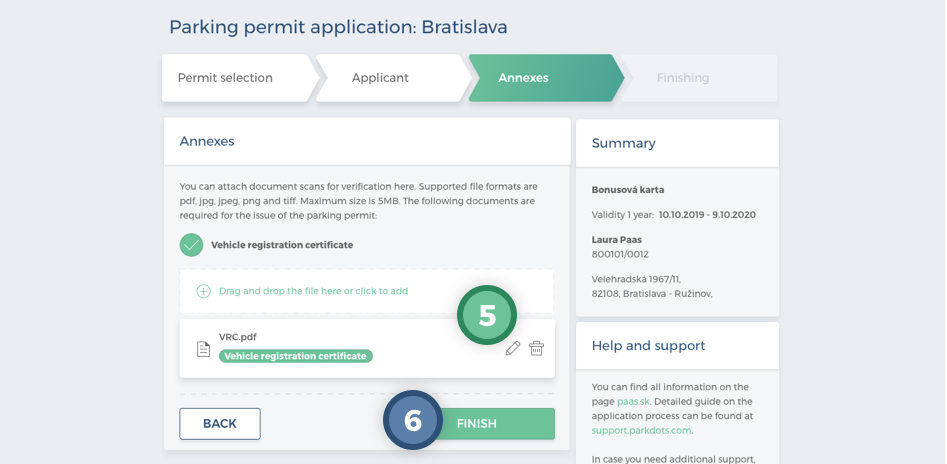
The pencil icon indicates the option to edit the attachment and the recycle bin icon indicates the option to delete the attachment.
The Finish action completes the application process. By clicking Back, the user returns to the previous step.
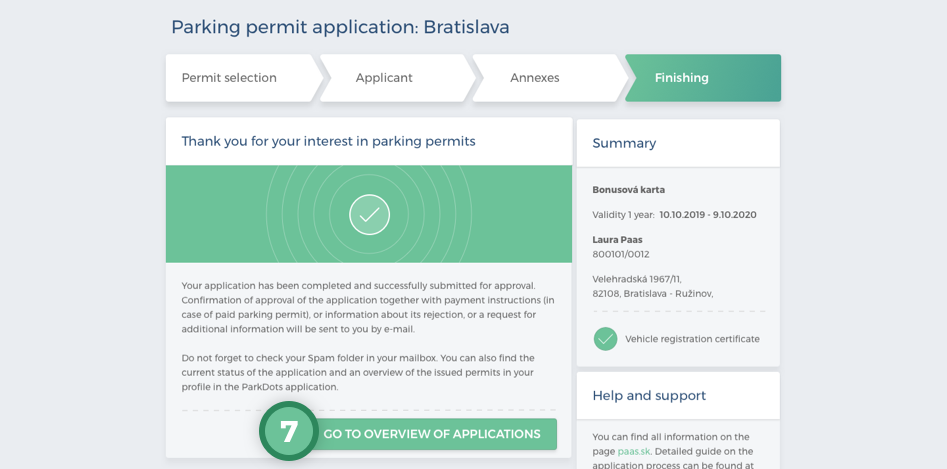
After “Finishing”, a summary of the basic data in the application will be displayed. The user has the option to return to the home page by clicking on Go to Overview of Applications and Permits.
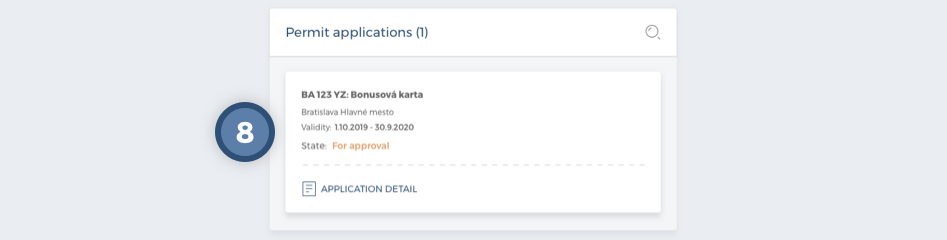
A successfully submitted application will be displayed to the user immediately on the homepage or in the profile in the Applications and Parking Permits section. The user has the option to open its details. If the system has assessed that verification of the attached documents is required, the status of the application will change to “For approval.