Application for a Visitor Permit
Only a user whose permanent residence is in a zone for which a resident permit can be issued is eligible for a visitor permit. If a resident permit has already been issued for the specific flat, the credit on the visitor permit will be 100 hours. If there is no resident permit for the flat, the credit on the issued visitor permit will be 150 hours. If the user is a disabled person, the credit will be 500 hours per year.
To confirm the completion, click Continue.
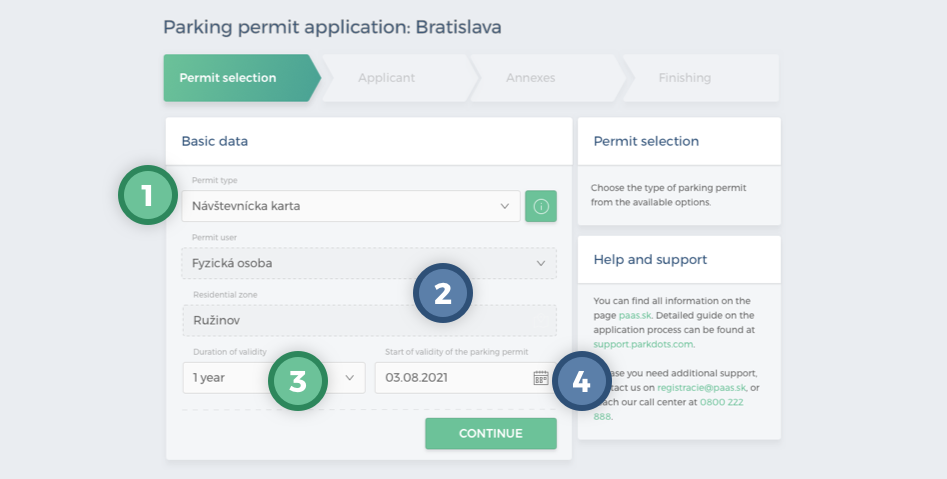
The next step is the “Applicant” screen, where the applicant’s details are filled in. The user can only fill in a phone number. This is followed by the applicant’s address details. The user can change the value in the relationship to the property field. The other data is pre-populated and cannot be changed by the user. If some of the data is not filled in, this does not prevent the application from being sent. The missing data will have to be added in the Attachments section (otherwise the system will not allow the application to be finished).
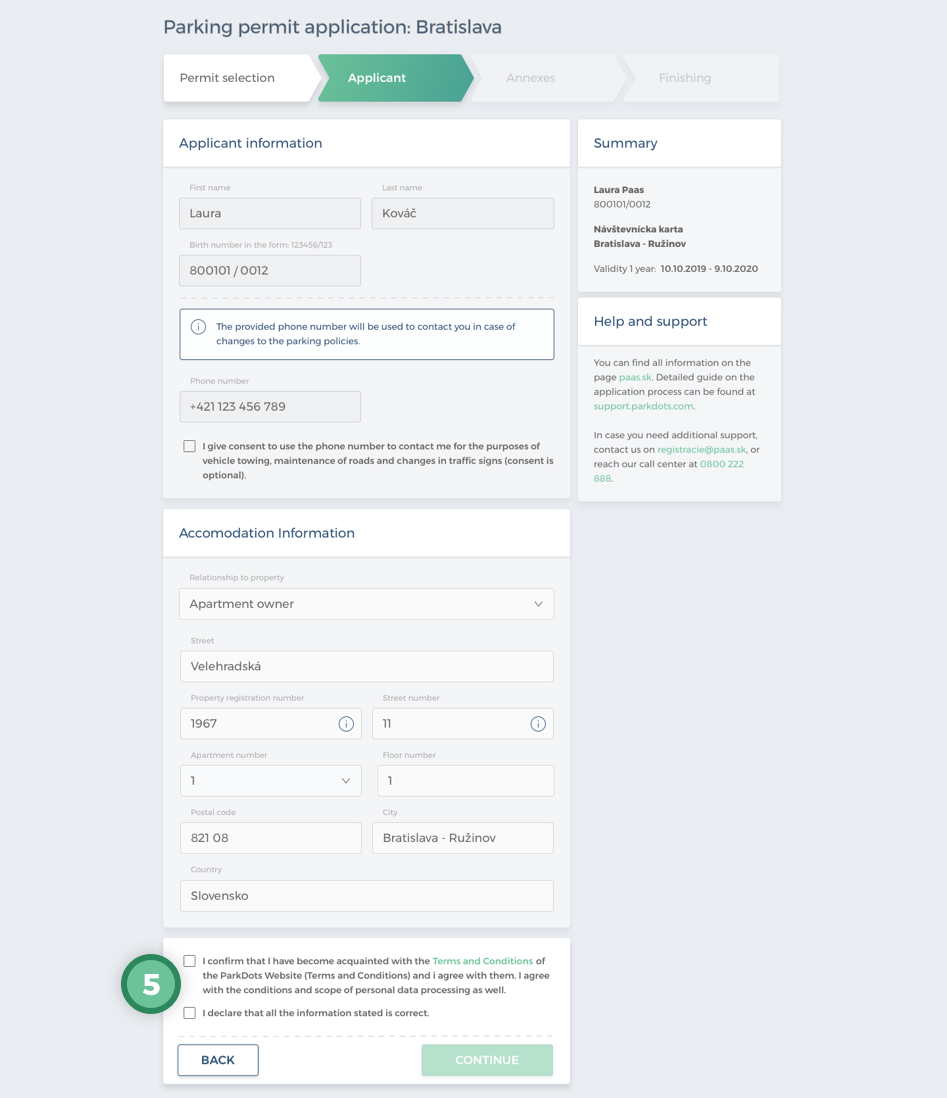
Clicking Continue will take the user to the “Attachments” section. Here the system will notify the user of the attachments required for the application to be approved. If the system evaluates that no attachments need to be added, the user will be presented with a notification and the Finish action will become clickable.
If the system assesses the need for attachments, the user will insert the necessary attachments either by clicking on the link and then selecting the file from the device or by dragging the file from the computer into the indicated box.
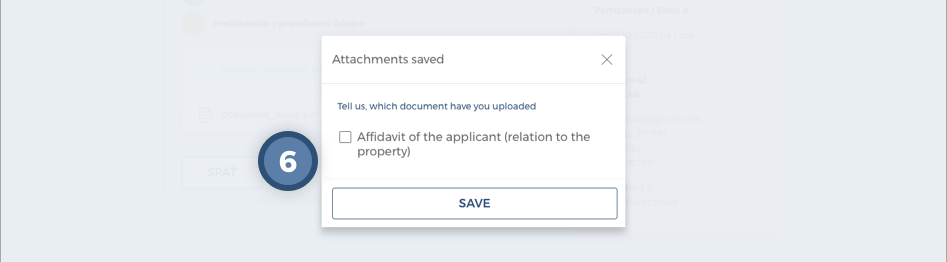
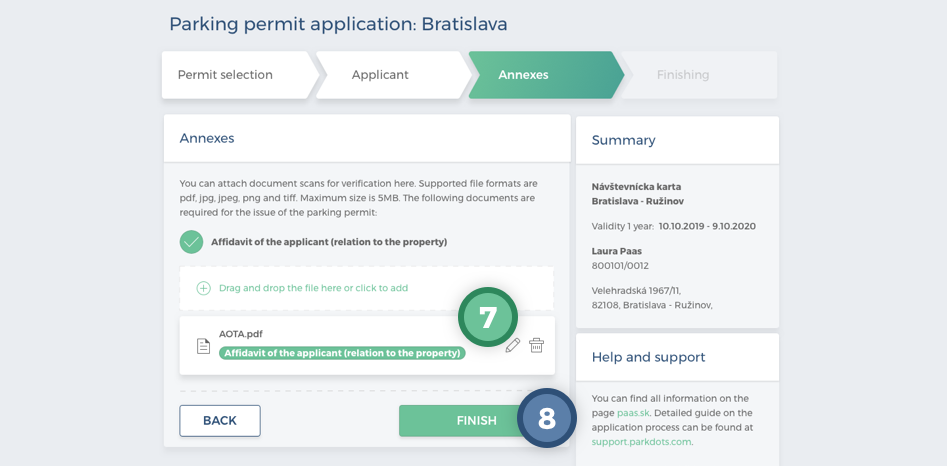

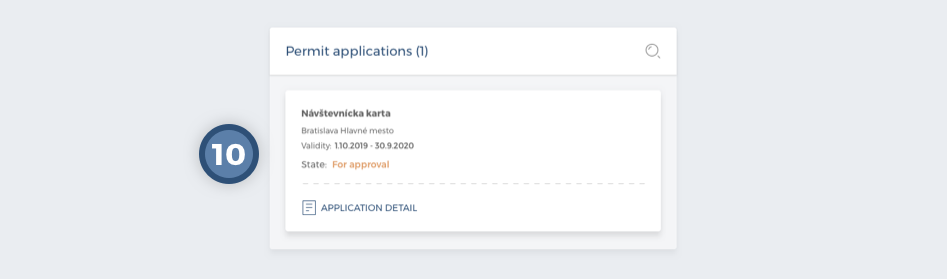
If the system has assessed that verification of the attached documents is required, the status of the application will change to “For approval”.
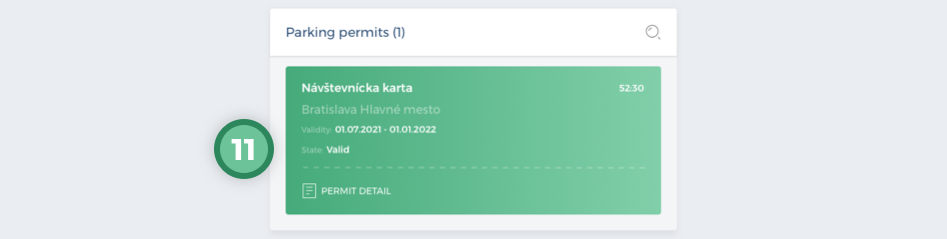
If a Resident Parking Permit HAS already BEEN issued to the address, it will contain a credit of 100 hours.
If a Resident Parking Permit has NOT been issued to the address, the Visitor Permit will contain a credit of 150 hours.